We have just released Fork for Windows 1.17, bringing many new features and improvements in terms of usability and general development productivity. This release is another step in our endeavour to make Fork the best git GUI client available on Windows – and here’s our overview of the latest changes to make this possible.
Git Flow
Git Flow is a well established workflow for git repositories made popular by a post by Vincent Driessen. Support for Git Flow operations in Fork 1.17 streamlines the development process by introducing a set of context menu items for common Git Flow actions.
Initialize Git Flow in your repo using the Repository application menu. You will then be able to choose custom branch name prefixes if needed:
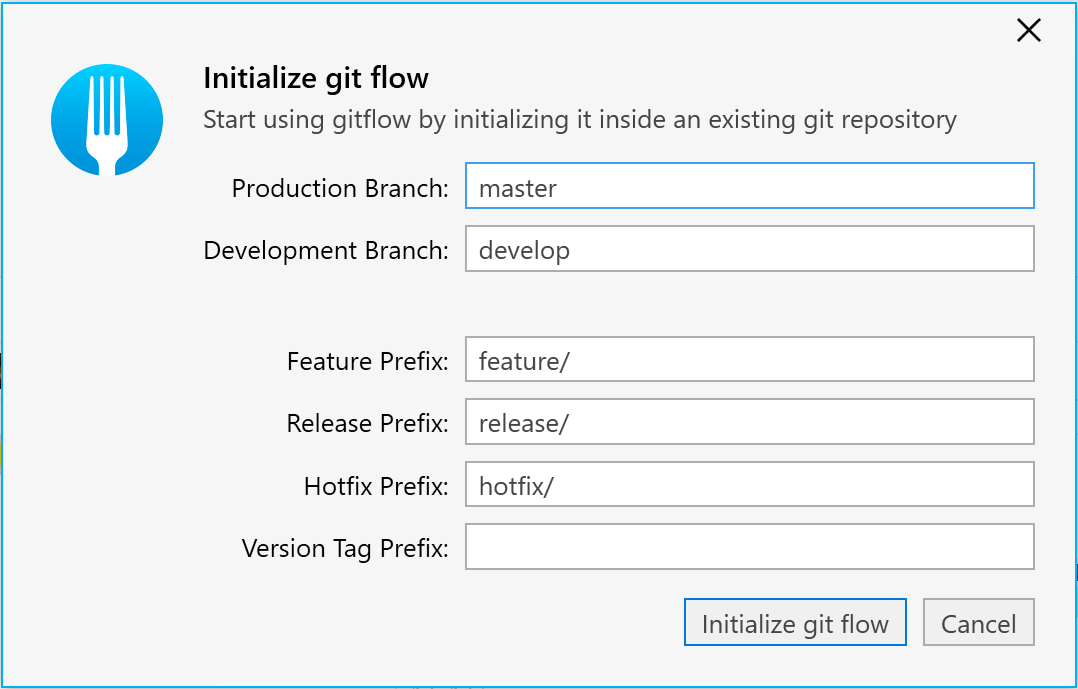
Creating and finishing features, releases and hotfixes is available via the commit or branch context menu.
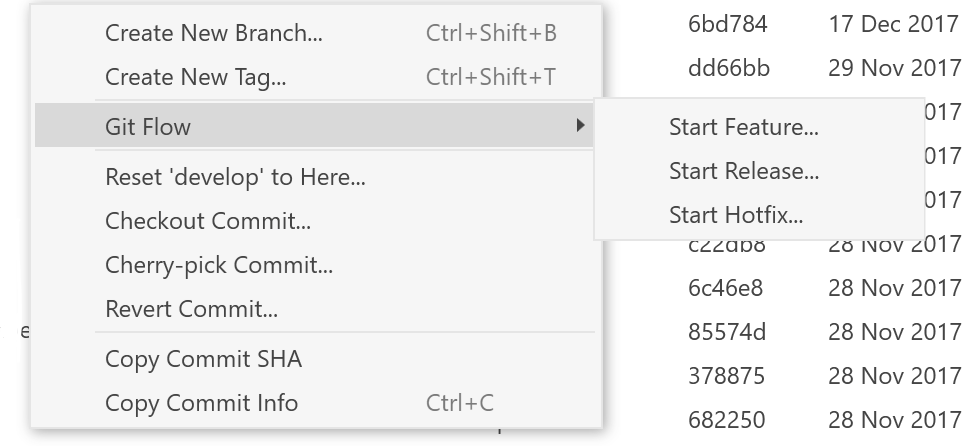
File History
Modern IDEs allow you to display the whole history of changes in a file. This feature is now present in Fork for Windows as well – right-click a file and select Show File History to see all of the related commits and their changes on the chosen file.
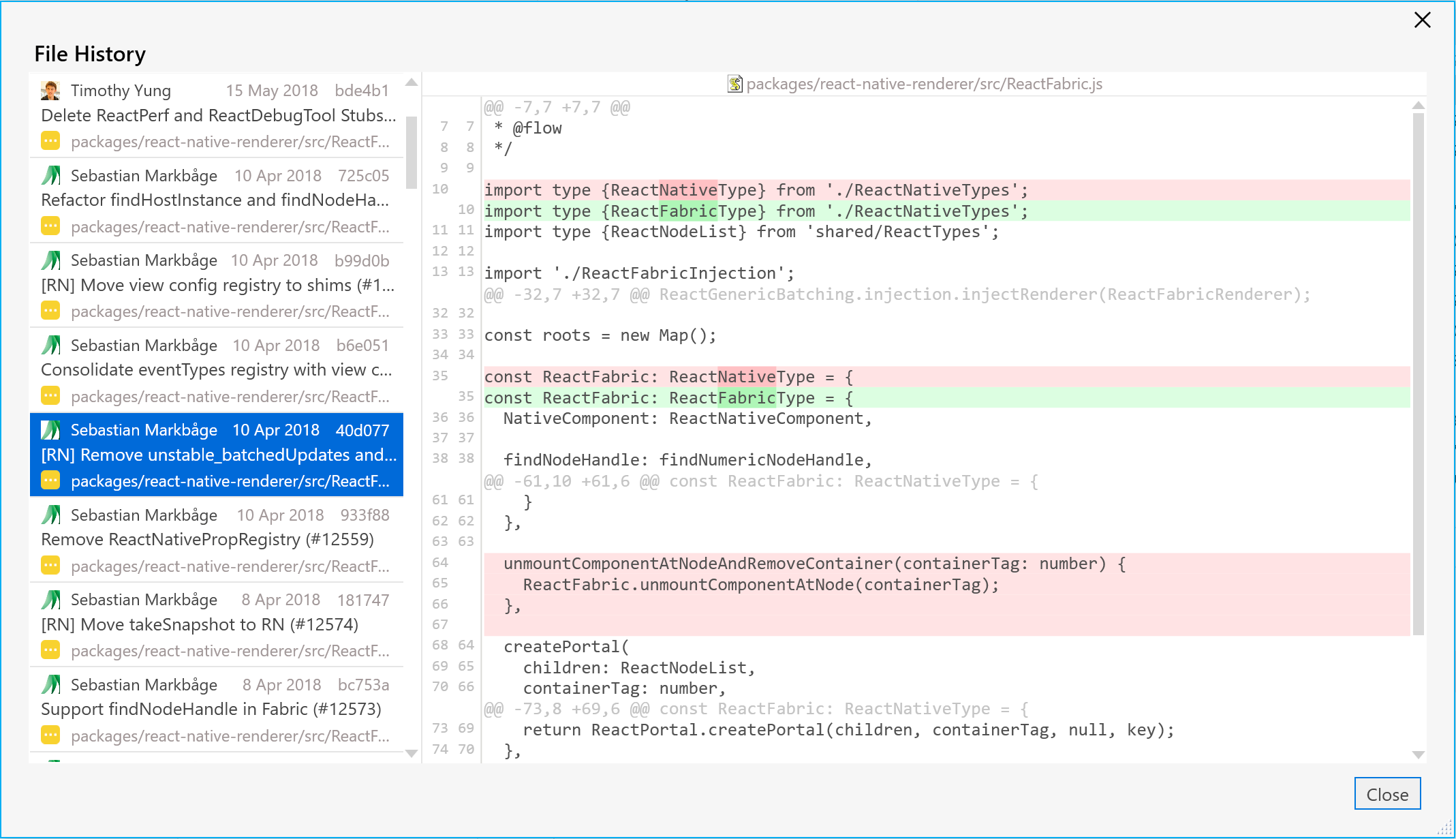
Search field in Open Quickly dialog
In this release, Open Quickly dialog just got better with the introduction of an integrated search field. Swiftly navigate across your recent repositories by typing a few letters in the search field and pressing Enter.
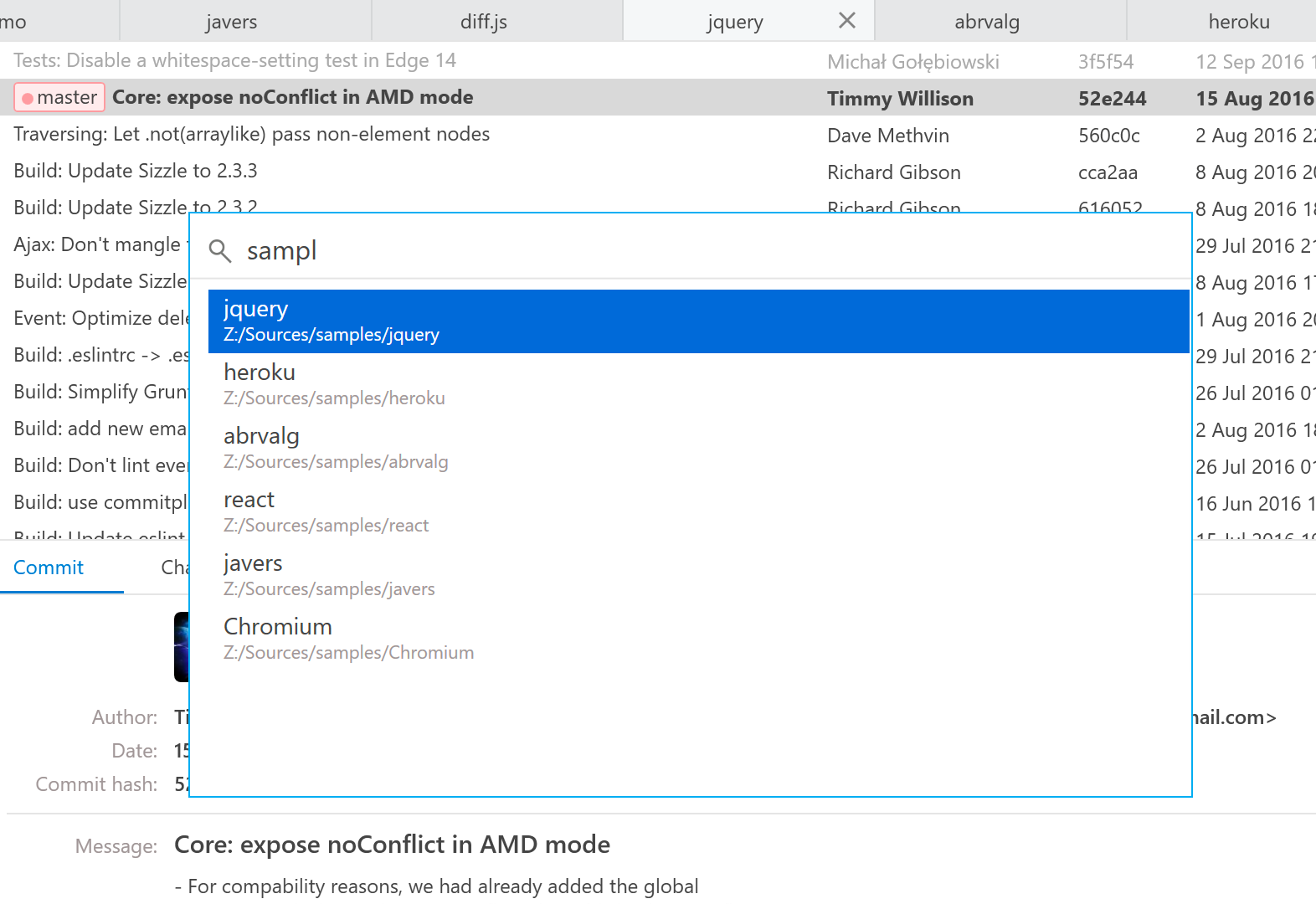
Filename above code editor controls
Many users have asked for a way to indicate which file is currently shown in commit changes tab. In Fork 1.17, the file’s icon and name can be found right above the editor.
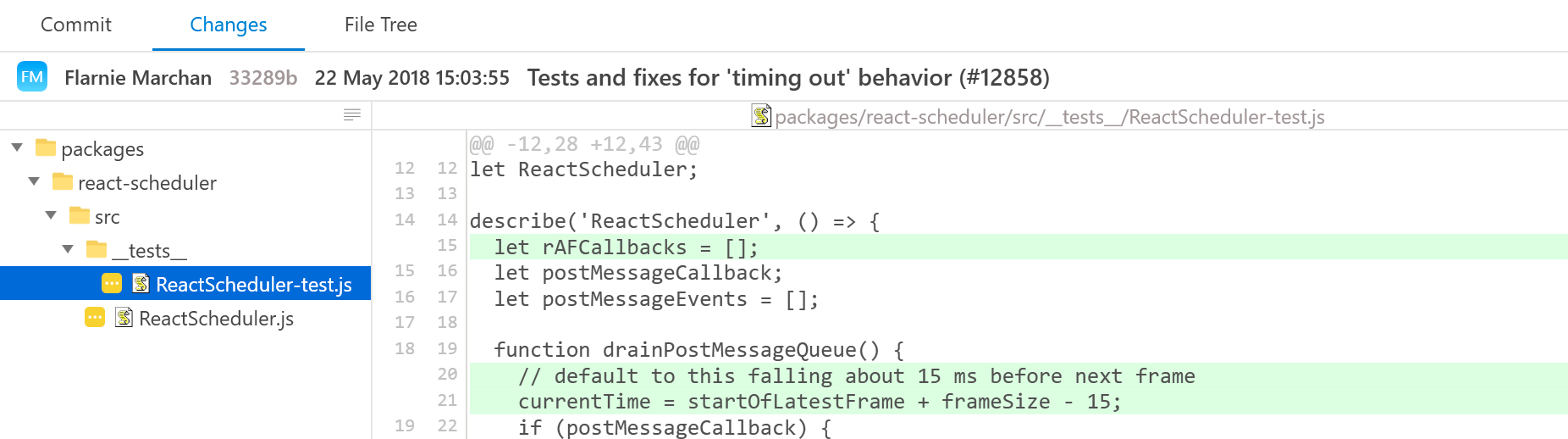
A handful of useful options have been added to the file context menu. By right-clicking a file you are now able to do the following:
- Open file in default editor
- Show file in File Explorer
- Copy full path
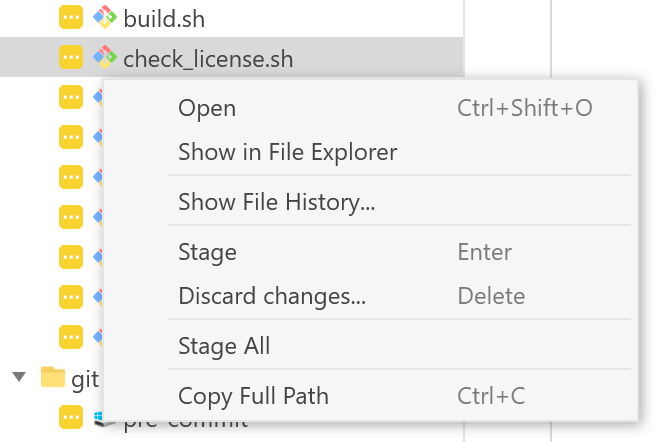
Some of the options have their respective keyboard shortcuts for quick access.
Commit subject length indicator
Following the recommendations from Chris Beams about writing Git Commit Messages, Fork will now show you how far you have exceeded the 50 character limit for commit subjects.
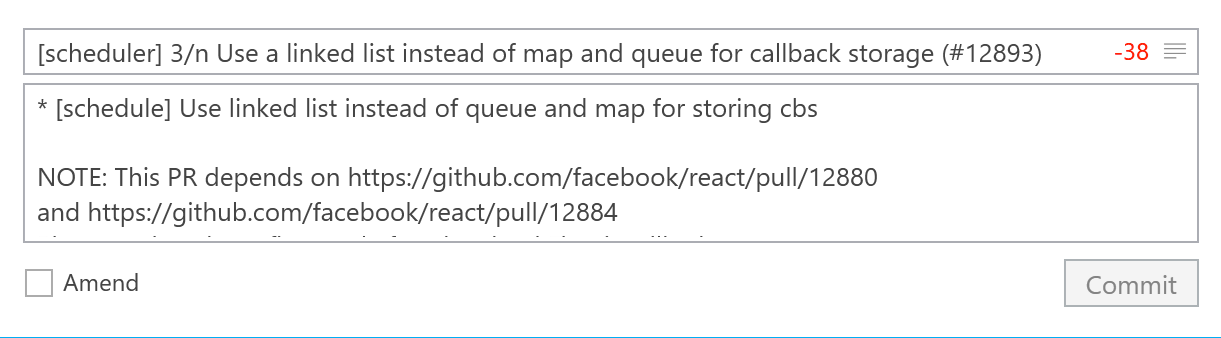
Improvements
- Set datetime format to long international format
- Open repo in a new tab after clone
- Select the first item in the file list by default
Bugfixes
- Double Click the Scroll Up brings Change Branch window
- Fork crashes on opening Pull window in detached HEAD state
Download Fork right now and share your feedback with us!
Download Fork for Windows
Share this:
The latest release of Fork for Mac is now available for download. This version ships with more new features than usual – some of them will be featured in greater detail in a separate post. Let’s take a look at all of the new features, bugfixes and improvements that made their way into the fresh release of Fork!
Automatic background fetch
Gone are the days when you had to press ⇧⌘F every time to get the latest changes from a repository. Fork will now perform an automatic fetch of all remotes in open tabs every 20 minutes. This option can be disabled in the contextual menu of a remote, or globally in Fork preferences.
[35]
Cancel Fetch/Pull/Push/Clone operations
You might have often found yourself in dire need of canceling some of the longer git operations. Fork 1.0.67 adds the ability to cancel fetch, pull, push, and clone – the button to do so is located in the status bar.
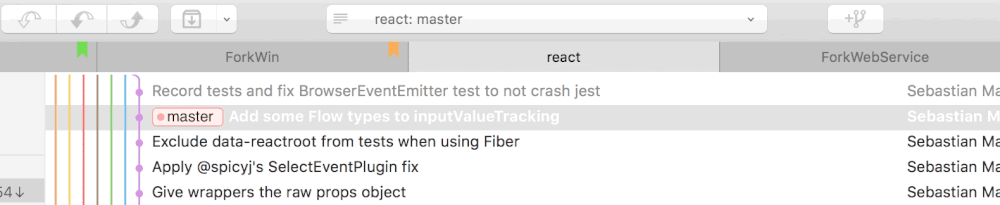
[254]
Activity manager
In addition to the ability to cancel long-running operations, Fork can now display past and current activities together with their results.
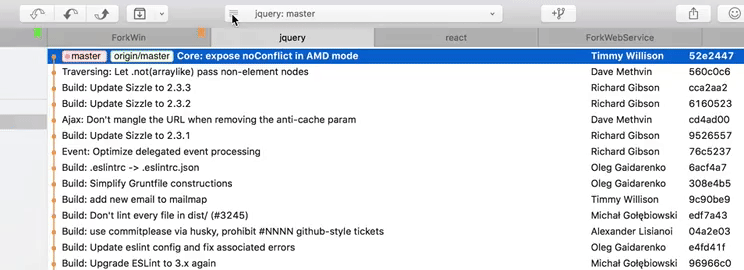
The popover is available by clicking the button on the left-hand side of the status bar. All of the operations are shown with their respective outputs on the right should you need a closer look. If there are multiple activities running simultaneously, activity manager is the place to cancel the one you need.
[12] [231]
Custom actions
Sometimes we require some additional git magic that Fork doesn’t support yet. Or we might just want reuse complex commands and invoke them easily from the convenient Fork GUI.
All of that is now possible with custom actions! Define your custom scripts in preferences and invoke them with a right click on a commit:
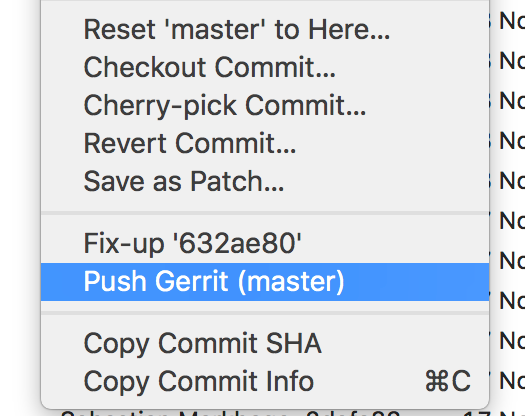
Or a click on ‘Open in’ button in the toolbar, if your action does not need a particular commit to operate:
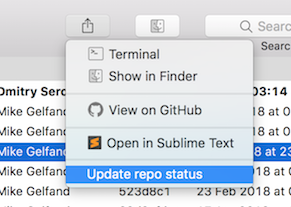
[123]
Save commits as patches
Some development workflows require participants to apply their git commits as patches. This new feature in Fork allows you to save a commit in .patch format. The resulting file is saved to disk and can be subsequently sent by email to your fellow team members.
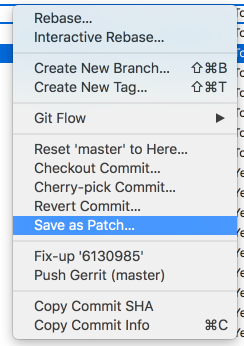
[133]
Fork’s toolbar in version 1.0.67 gets a new button to perform one of the most frequent git actions – creating a new branch. The button is included in the default toolbar set, to the right of the status bar.
You may have noticed that the previous pic showcased something more than a custom action in ‘Open in’ menu. If you have Atom, Sublime Text or Visual Studio Code installed, Fork can now open the whole file hierarchy in the current repository using one of those text editors. This change is quite useful for everyone who uses Atom, Sublime or VSCode for their primary development – for instance, NodeJS or Python developers.
[280]
Improvements
- Simple syntax to open fork from CLI:
fork path/to/repo
- Support drag & drop of files from Fork to Finder [276]
Bugfixes
- Merge conflict resolver sometimes adds an extra
'\n'
- Pre commit hooks don’t run after opening a new repo
- ‘Push to…’ isn’t selected on the dialog drop down menu [269]
Download Fork right now and share your feedback with us!
Download Fork for Mac
Share this: